DAG Runs¶
A DAG Run is an object representing an instantiation of the DAG in time. Any time the DAG is executed, a DAG Run is created and all tasks inside it are executed. The status of the DAG Run depends on the tasks states. Each DAG Run is run separately from another, meaning that you can have running DAG many times at the same time.
DAG Run Status¶
A DAG Run status is determined when the execution of the DAG is finished.
The execution of the DAG depends on its containing tasks and their dependencies.
The status is assigned to the DAG Run when all of the tasks are in the one of the terminal states (i.e. if there is no possible transition to another state) like success, failed or skipped.
The DAG Run is having the status assigned based on the so-called “leaf nodes” or simply “leaves”. Leaf nodes are the tasks with no children.
There are two possible terminal states for the DAG Run:
successif all of the leaf nodes states are eithersuccessorskipped,failedif any of the leaf nodes state is eitherfailedorupstream_failed.
Note
Be careful if some of your tasks have defined some specific trigger rule.
These can lead to some unexpected behavior, e.g. if you have a leaf task with trigger rule “all_done”, it will be executed regardless of the states of the rest of the tasks and if it will succeed, then the whole DAG Run will also be marked as success, even if something failed in the middle.
Cron Presets¶
Each DAG may or may not have a schedule, which informs how DAG Runs are
created. schedule_interval is defined as a DAG argument, which can be passed a
cron expression as
a str, a datetime.timedelta object, or one of the following cron “presets”.
Tip
You can use an online editor for CRON expressions such as Crontab guru
preset |
meaning |
cron |
|---|---|---|
|
Don’t schedule, use for exclusively “externally triggered” DAGs |
|
|
Schedule once and only once |
|
|
Run once an hour at the beginning of the hour |
|
|
Run once a day at midnight |
|
|
Run once a week at midnight on Sunday morning |
|
|
Run once a month at midnight of the first day of the month |
|
|
Run once a quarter at midnight on the first day |
|
|
Run once a year at midnight of January 1 |
|
Your DAG will be instantiated for each schedule along with a corresponding DAG Run entry in the database backend.
Data Interval¶
Each DAG run in Airflow has an assigned “data interval” that represents the time
range it operates in. For a DAG scheduled with @daily, for example, each of
its data interval would start at midnight of each day and end at midnight of the
next day.
A DAG run is usually scheduled after its associated data interval has ended, to ensure the run is able to collect all the data within the time period. In other words, a run covering the data period of 2020-01-01 generally does not start to run until 2020-01-01 has ended, i.e. after 2020-01-02 00:00:00.
All dates in Airflow are tied to the data interval concept in some way. The
“logical date” (also called execution_date in Airflow versions prior to 2.2)
of a DAG run, for example, denotes the start of the data interval, not when the
DAG is actually executed.
Similarly, since the start_date argument for the DAG and its tasks points to
the same logical date, it marks the start of the DAG’s first data interval, not
when tasks in the DAG will start running. In other words, a DAG run will only be
scheduled one interval after start_date.
Tip
If schedule_interval is not enough to express your DAG’s schedule,
logical date, or data interval, see Timetables.
For more information on logical date, see Running DAGs and
What does execution_date mean?
Re-run DAG¶
There can be cases where you will want to execute your DAG again. One such case is when the scheduled DAG run fails.
Catchup¶
An Airflow DAG with a start_date, possibly an end_date, and a schedule_interval defines a
series of intervals which the scheduler turns into individual DAG Runs and executes. The scheduler, by default, will
kick off a DAG Run for any data interval that has not been run since the last data interval (or has been cleared). This concept is called Catchup.
If your DAG is not written to handle its catchup (i.e., not limited to the interval, but instead to Now for instance.),
then you will want to turn catchup off. This can be done by setting catchup = False in DAG or catchup_by_default = False
in the configuration file. When turned off, the scheduler creates a DAG run only for the latest interval.
"""
Code that goes along with the Airflow tutorial located at:
https://github.com/apache/airflow/blob/main/airflow/example_dags/tutorial.py
"""
from airflow.models.dag import DAG
from airflow.operators.bash import BashOperator
import datetime
import pendulum
dag = DAG(
"tutorial",
default_args={
"depends_on_past": True,
"retries": 1,
"retry_delay": datetime.timedelta(minutes=3),
},
start_date=pendulum.datetime(2015, 12, 1, tz="UTC"),
description="A simple tutorial DAG",
schedule_interval="@daily",
catchup=False,
)
In the example above, if the DAG is picked up by the scheduler daemon on 2016-01-02 at 6 AM, (or from the command line), a single DAG Run will be created with a data between 2016-01-01 and 2016-01-02, and the next one will be created just after midnight on the morning of 2016-01-03 with a data interval between 2016-01-02 and 2016-01-03.
If the dag.catchup value had been True instead, the scheduler would have created a DAG Run
for each completed interval between 2015-12-01 and 2016-01-02 (but not yet one for 2016-01-02,
as that interval hasn’t completed) and the scheduler will execute them sequentially.
Catchup is also triggered when you turn off a DAG for a specified period and then re-enable it.
This behavior is great for atomic datasets that can easily be split into periods. Turning catchup off is great if your DAG performs catchup internally.
Backfill¶
There can be the case when you may want to run the DAG for a specified historical period e.g.,
A data filling DAG is created with start_date 2019-11-21, but another user requires the output data from a month ago i.e., 2019-10-21.
This process is known as Backfill.
You may want to backfill the data even in the cases when catchup is disabled. This can be done through CLI. Run the below command
airflow dags backfill \
--start-date START_DATE \
--end-date END_DATE \
dag_id
The backfill command will re-run all the instances of the dag_id for all the intervals within the start date and end date.
Re-run Tasks¶
Some of the tasks can fail during the scheduled run. Once you have fixed
the errors after going through the logs, you can re-run the tasks by clearing them for the
scheduled date. Clearing a task instance doesn’t delete the task instance record.
Instead, it updates max_tries to 0 and sets the current task instance state to None, which causes the task to re-run.
Click on the failed task in the Tree or Graph views and then click on Clear. The executor will re-run it.
There are multiple options you can select to re-run -
Past - All the instances of the task in the runs before the DAG’s most recent data interval
Future - All the instances of the task in the runs after the DAG’s most recent data interval
Upstream - The upstream tasks in the current DAG
Downstream - The downstream tasks in the current DAG
Recursive - All the tasks in the child DAGs and parent DAGs
Failed - Only the failed tasks in the DAG’s most recent run
You can also clear the task through CLI using the command:
airflow tasks clear dag_id \
--task-regex task_regex \
--start-date START_DATE \
--end-date END_DATE
For the specified dag_id and time interval, the command clears all instances of the tasks matching the regex.
For more options, you can check the help of the clear command :
airflow tasks clear --help
External Triggers¶
Note that DAG Runs can also be created manually through the CLI. Just run the command -
airflow dags trigger --exec-date logical_date run_id
The DAG Runs created externally to the scheduler get associated with the trigger’s timestamp and are displayed
in the UI alongside scheduled DAG runs. The logical date passed inside the DAG can be specified using the -e argument.
The default is the current date in the UTC timezone.
In addition, you can also manually trigger a DAG Run using the web UI (tab DAGs -> column Links -> button Trigger Dag)
Passing Parameters when triggering dags¶
When triggering a DAG from the CLI, the REST API or the UI, it is possible to pass configuration for a DAG Run as a JSON blob.
Example of a parameterized DAG:
import pendulum
from airflow import DAG
from airflow.operators.bash import BashOperator
dag = DAG(
"example_parameterized_dag",
schedule_interval=None,
start_date=pendulum.datetime(2021, 1, 1, tz="UTC"),
catchup=False,
)
parameterized_task = BashOperator(
task_id="parameterized_task",
bash_command="echo value: {{ dag_run.conf['conf1'] }}",
dag=dag,
)
Note: The parameters from dag_run.conf can only be used in a template field of an operator.
Using CLI¶
airflow dags trigger --conf '{"conf1": "value1"}' example_parameterized_dag
Using UI¶
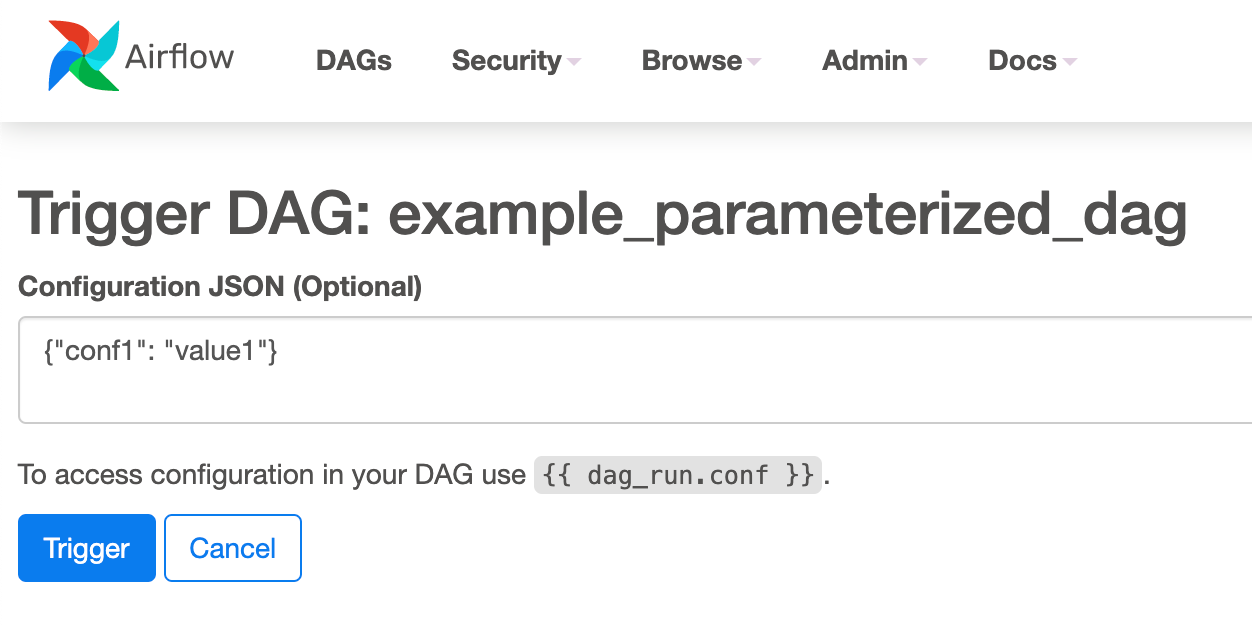
To Keep in Mind¶
Marking task instances as failed can be done through the UI. This can be used to stop running task instances.
Marking task instances as successful can be done through the UI. This is mostly to fix false negatives, or for instance, when the fix has been applied outside of Airflow.