Managing Connections¶
See also
For an overview of hooks and connections, see Connections & Hooks.
Airflow's Connection object is used for storing credentials and other information necessary for connecting to external services.
Connections may be defined in the following ways:
in an external Secrets Backend
in the Airflow metadata database (using the CLI or web UI)
Storing connections in environment variables¶
Airflow connections may be defined in environment variables.
The naming convention is AIRFLOW_CONN_{CONN_ID}, all uppercase (note the single underscores surrounding CONN). So if your connection id is my_prod_db then the variable name should be AIRFLOW_CONN_MY_PROD_DB.
The value can be either JSON or Airflow's URI format.
JSON format example¶
New in version 2.3.0.
If serializing with JSON:
export AIRFLOW_CONN_MY_PROD_DATABASE='{
"conn_type": "my-conn-type",
"login": "my-login",
"password": "my-password",
"host": "my-host",
"port": 1234,
"schema": "my-schema",
"extra": {
"param1": "val1",
"param2": "val2"
}
}'
URI format example¶
If serializing with Airflow URI:
export AIRFLOW_CONN_MY_PROD_DATABASE='my-conn-type://login:password@host:port/schema?param1=val1¶m2=val2'
See Connection URI format for more details on how to generate the a valid URI.
Note
Connections defined in environment variables will not show up in the Airflow UI or using airflow connections list.
Storing connections in a Secrets Backend¶
You can store Airflow connections in external secrets backends like HashiCorp Vault, AWS SSM Parameter Store, and other such services. For more details see Secrets Backend.
Storing connections in the database¶
See also
Connections can alternatively be stored in environment variables or an external secrets backend such as HashiCorp Vault, AWS SSM Parameter Store, etc.
When storing connections in the database, you may manage them using either the web UI or the Airflow CLI.
Creating a Connection with the UI¶
Open the Admin->Connections section of the UI. Click the Create link
to create a new connection.
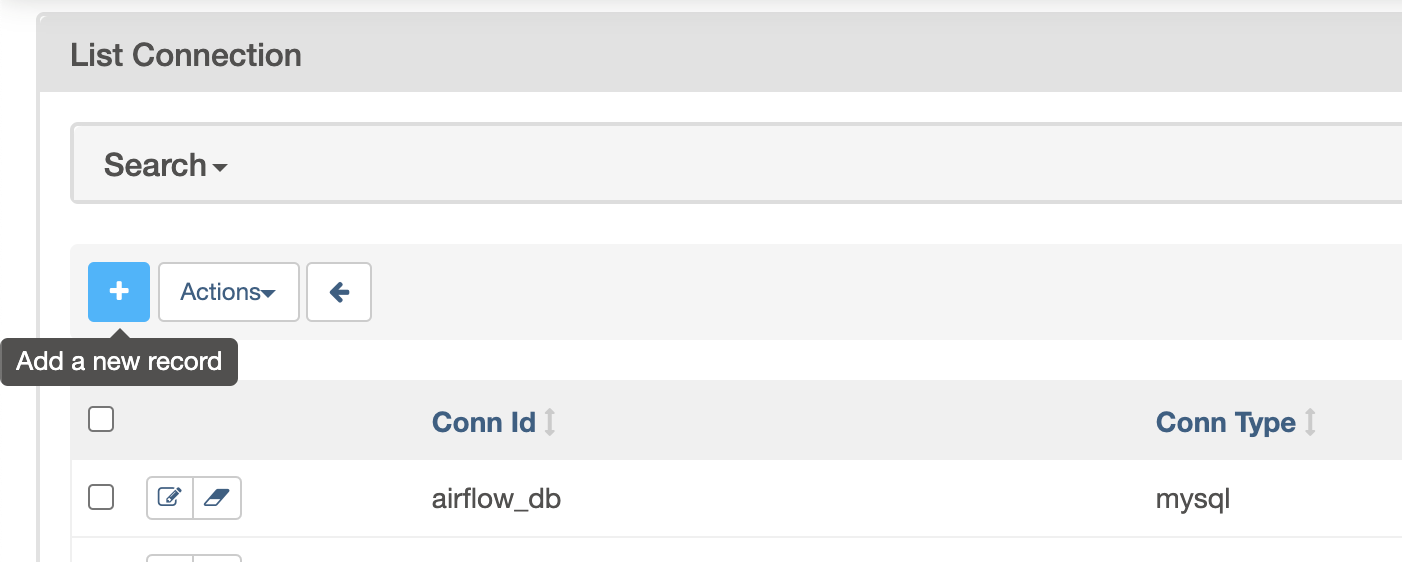
Fill in the
Connection Idfield with the desired connection ID. It is recommended that you use lower-case characters and separate words with underscores.Choose the connection type with the
Connection Typefield.Fill in the remaining fields. See Handling of arbitrary dict in extra for a description of the fields belonging to the different connection types.
Click the
Savebutton to create the connection.
Editing a Connection with the UI¶
Open the Admin->Connections section of the UI. Click the pencil icon next
to the connection you wish to edit in the connection list.

Modify the connection properties and click the Save button to save your
changes.
Creating a Connection from the CLI¶
You may add a connection to the database from the CLI.
You can add a connection using JSON format (from version 2.3.0):
airflow connections add 'my_prod_db' \
--conn-json '{
"conn_type": "my-conn-type",
"login": "my-login",
"password": "my-password",
"host": "my-host",
"port": 1234,
"schema": "my-schema",
"extra": {
"param1": "val1",
"param2": "val2"
}
}'
Alternatively you may use Airflow' Connection URI format (see Generating a Connection URI).
airflow connections add 'my_prod_db' \
--conn-uri '<conn-type>://<login>:<password>@<host>:<port>/<schema>?param1=val1¶m2=val2&...'
Lastly, you may also specify each parameter individually:
airflow connections add 'my_prod_db' \
--conn-type 'my-conn-type' \
--conn-login 'login' \
--conn-password 'password' \
--conn-host 'host' \
--conn-port 'port' \
--conn-schema 'schema' \
...
Exporting connections to file¶
You can export to file connections stored in the database (e.g. for migrating connections from one environment to another). See Exporting Connections for usage.
Security of connections in the database¶
For connections stored in the Airflow metadata database, Airflow uses Fernet to encrypt password and other potentially sensitive data. It guarantees that without the encryption password, Connection Passwords cannot be manipulated or read without the key. For information on configuring Fernet, look at Fernet.
Testing Connections¶
Airflow Web UI & API allows to test connections. The test connection feature can be used from create or edit connection page, or through calling Connections REST API.
To test a connection Airflow calls out the test_connection method from the associated hook class and reports the
results of it. It may happen that the connection type does not have any associated hook or the hook doesn't have the
test_connection method implementation, in either case the error message will throw the proper error message.
One important point to note is that the connections will be tested from the webserver only, so this feature is subject to network egress rules setup for your webserver. Also, if webserver & worker machines have different libs or provider packages installed then the test results might differ.
Last caveat is that this feature won't be available for the connections coming out of the secrets backends.
Custom connection types¶
Airflow allows the definition of custom connection types -- including modifications of the add/edit form for the connections. Custom connection types are defined in community maintained providers, but you can can also add a custom provider that adds custom connection types. See Provider packages for description on how to add custom providers.
The custom connection types are defined via Hooks delivered by the providers. The Hooks can implement
methods defined in the protocol class DiscoverableHook. Note that your
custom Hook should not derive from this class, this class is a dummy example to document expectations
regarding about class fields and methods that your Hook might define. Another good example is
JdbcHook.
By implementing those methods in your hooks and exposing them via connection-types array (and
deprecated hook-class-names) in the provider meta-data, you can customize Airflow by:
Adding custom connection types
Adding automated Hook creation from the connection type
Adding custom form widget to display and edit custom "extra" parameters in your connection URL
Hiding fields that are not used for your connection
Adding placeholders showing examples of how fields should be formatted
You can read more about details how to add custom provider packages in the Provider packages
Custom connection fields¶
It is possible to add custom form fields in the connection add / edit views in the Airflow webserver.
Custom fields are stored in the Connection.extra field as JSON. To add a custom field, implement
method get_connection_form_widgets(). This method should return a dictionary. The keys
should be the string name of the field as it should be stored in the extra dict. The values should
be inheritors of wtforms.fields.core.Field.
Here's an example:
@staticmethod
def get_connection_form_widgets() -> Dict[str, Any]:
"""Returns connection widgets to add to connection form"""
from flask_appbuilder.fieldwidgets import BS3TextFieldWidget
from flask_babel import lazy_gettext
from wtforms import StringField
return {
"workspace": StringField(
lazy_gettext("Workspace"), widget=BS3TextFieldWidget()
),
"project": StringField(lazy_gettext("Project"), widget=BS3TextFieldWidget()),
}
Note
Custom fields no longer need the extra__<conn type>__ prefix
Prior to Airflow 2.3, if you wanted a custom field in the UI, you had to prefix it with extra__<conn type>__,
and this is how its value would be stored in the extra dict. From 2.3 onward, you no longer need to do this.
Method get_ui_field_behaviour() lets you customize behavior of both . For example you can
hide or relabel a field (e.g. if it's unused or re-purposed) and you can add placeholder text.
An example:
@staticmethod
def get_ui_field_behaviour() -> Dict[str, Any]:
"""Returns custom field behaviour"""
return {
"hidden_fields": ["port", "host", "login", "schema"],
"relabeling": {},
"placeholders": {
"password": "Asana personal access token",
"extra__my_conn_type__workspace": "My workspace gid",
"extra__my_conn_type__project": "My project gid",
},
}
Note here that here (in contrast with get_connection_form_widgets) we must add the prefix extra__<conn type>__ when referencing a custom field. This is this is because it's possible to create a custom field whose name overlaps with a built-in field and we need to be able to reference it unambiguously.
Take a look at providers for examples of what you can do, for example JdbcHook
and AsanaHook both make use of this feature.
Note
Deprecated hook-class-names
Prior to Airflow 2.2.0, the connections in providers have been exposed via hook-class-names array
in provider's meta-data, this however has proven to be not well optimized for using individual hooks
in workers and the hook-class-names array is now replaced by connection-types array. Until
provider supports Airflow below 2.2.0, both connection-types and hook-class-names should be
present. Automated checks during CI build will verify consistency of those two arrays.
URI format¶
Note
From version 2.3.0 you can serialize connections with JSON instead. See example.
For historical reasons, Airflow has a special URI format that can be used for serializing a Connection object to a string value.
In general, Airflow's URI format looks like the following:
my-conn-type://my-login:my-password@my-host:5432/my-schema?param1=val1¶m2=val2
The above URI would produce a Connection object equivalent to the following:
Connection(
conn_id="",
conn_type="my_conn_type",
description=None,
login="my-login",
password="my-password",
host="my-host",
port=5432,
schema="my-schema",
extra=json.dumps(dict(param1="val1", param2="val2")),
)
Generating a connection URI¶
To make connection URI generation easier, the Connection class has a
convenience method get_uri(). It can be used like so:
>>> import json
>>> from airflow.models.connection import Connection
>>> c = Connection(
... conn_id="some_conn",
... conn_type="mysql",
... description="connection description",
... host="myhost.com",
... login="myname",
... password="mypassword",
... extra=json.dumps(dict(this_param="some val", that_param="other val*")),
... )
>>> print(f"AIRFLOW_CONN_{c.conn_id.upper()}='{c.get_uri()}'")
AIRFLOW_CONN_SOME_CONN='mysql://myname:mypassword@myhost.com?this_param=some+val&that_param=other+val%2A'
Additionally, if you have created a connection, you can use airflow connections get command.
$ airflow connections get sqlite_default
Id: 40
Connection Id: sqlite_default
Connection Type: sqlite
Host: /tmp/sqlite_default.db
Schema: null
Login: null
Password: null
Port: null
Is Encrypted: false
Is Extra Encrypted: false
Extra: {}
URI: sqlite://%2Ftmp%2Fsqlite_default.db
Handling of arbitrary dict in extra¶
Some JSON structures cannot be urlencoded without loss. For such JSON, get_uri
will store the entire string under the url query param __extra__.
For example:
>>> extra_dict = {"my_val": ["list", "of", "values"], "extra": {"nested": {"json": "val"}}}
>>> c = Connection(
... conn_type="scheme",
... host="host/location",
... schema="schema",
... login="user",
... password="password",
... port=1234,
... extra=json.dumps(extra_dict),
... )
>>> uri = c.get_uri()
>>> uri
'scheme://user:password@host%2Flocation:1234/schema?__extra__=%7B%22my_val%22%3A+%5B%22list%22%2C+%22of%22%2C+%22values%22%5D%2C+%22extra%22%3A+%7B%22nested%22%3A+%7B%22json%22%3A+%22val%22%7D%7D%7D'
And we can verify that it returns the same dictionary:
>>> new_c = Connection(uri=uri)
>>> new_c.extra_dejson == extra_dict
True
But for the most common case of storing only key-value pairs, plain url encoding is used.
You can verify a URI is parsed correctly like so:
>>> from airflow.models.connection import Connection
>>> c = Connection(
... uri="my-conn-type://my-login:my-password@my-host:5432/my-schema?param1=val1¶m2=val2"
... )
>>> print(c.login)
my-login
>>> print(c.password)
my-password
Handling of special characters in connection params¶
Note
Use the convenience method Connection.get_uri when generating a connection
as described in section Generating a Connection URI.
This section for informational purposes only.
Special handling is required for certain characters when building a URI manually.
For example if your password has a /, this fails:
>>> c = Connection(
... uri="my-conn-type://my-login:my-pa/ssword@my-host:5432/my-schema?param1=val1¶m2=val2"
... )
ValueError: invalid literal for int() with base 10: 'my-pa'
To fix this, you can encode with quote_plus():
>>> c = Connection(
... uri="my-conn-type://my-login:my-pa%2Fssword@my-host:5432/my-schema?param1=val1¶m2=val2"
... )
>>> print(c.password)
my-pa/ssword
